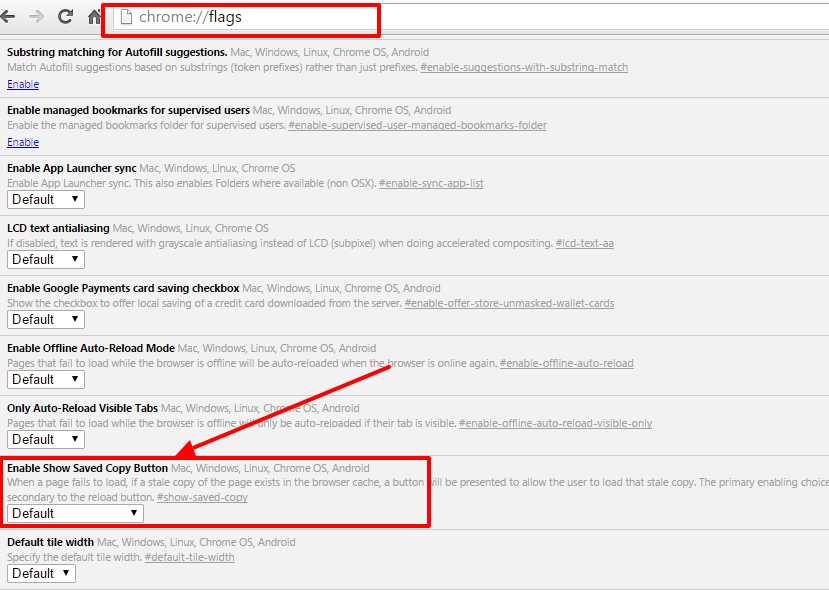Hello guys, Today I’m here with another google chrome trick that will help you access websites without internet connectivity. Yes this is not a joke, you can access websites without internet connectivity.
With This google chrome trick, You can access previously visited websites without an internet connection. Google chrome has a hidden feature called Offline Browsing. This feature allows us to browse websites offline by using its cached version. So what is cached version?
Whenever we visit an any website, some of its data get downloaded and stored in chrome. This data includes website cache, cookies, images, CSS and javascript files. So when next time we visit that website it will load faster as it won’t load that data again.The offline browsing feature is deeply hidden in chrome settings, So follow the below guide to enable offline browsing in your chrome browser.
The offline browsing feature is deeply hidden in chrome settings, So the question is how we can enable this feature. Here I have given step by step guide with images. You have to follow this guide and enable Offline Browsing feature in chrome.
How to Enable Google Chrome Offline Browsing
- First Open Google chrome browser and paste Chrome://flags in the address bar and press enter.
- Now it will open chrome experimental features, These experimental features may cause problems in your browser so do not play with them until you know what they does.
- Scroll down and search for Enable Show Saved Copy Button, or simply press CTRL+F and enter Enable Show Saved Copy Button to easily find.
- Once you found it, Simply click the drop down the list and select Enable: Primary.
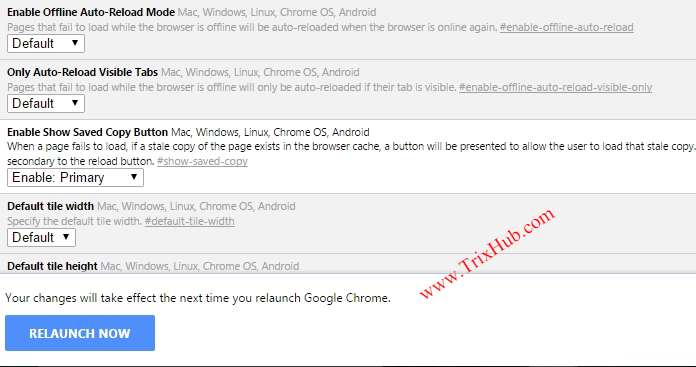
- Now you will see a message to Relaunch Chrome in order to take effects.
- Click on Relaunch Chrome and all the changes will take effect after the relaunch.
- Now if you are connected to the internet then disconnect yourself and navigate to the website which you want to view offline.
- You may get ERR_NAME_NOT_RESOLVED or Err_Connection_Refused error and below that you can find Show Saved Copy button. Click on saved copy button and you can now view the website offline without any internet connection.
Some website will not load properly since their cache wouldn’t be stored in google chrome. So you need to browse such websites with active internet connection so that chrome could store their cache and use it offline.
This trick works on all platform including smartphones, You have to follow all the steps in chrome browser in smartphone. and enable offline browsing on your smartphone as well.