Want to boost your internet speed? Try Google Public DNS and enjoy faster web browsing. Google Public DNS is a free DNS resolution service that you ca use as an alternate DNS lookup service to your current DNS provider. On the internet when we request for a website via browser, request goes to the DNS server.
DNS server translate the domain to IP address and request goes to the website server on that IP. The whole process takes time of few milliseconds depending on the ISPs DNS. By using Google Public DNS, you save few more milliseconds as the Google DNS is faster.
Why You Should Change your DNS settings to Google Public DNS
DNS protocol is an important part of web. As we have described, each time we request for a web page, it makes a request to DNS. DNS Lookup takes few milliseconds to resolve domain to IP. Sometimes A request is transferred from one DNS to other. Few complex pages often require multiple DNS lookups. So your computer performs hundred of DNS lookup in a day. Using Google DNS will save few milliseconds on each lookup. By using Google Public DNS you can:
- Speed up your browsing experience.
- Improve your security.
- Get the results you expect with absolutely no redirection.
How to Add Google DNS to a Window Computer
For using Google Open DNS, you only need to configure your network settings to use the IP addresses 8.8.8.8 and 8.8.4.4 as your DNS servers. This also support IPv6.
- First go to Network and sharing center under control pannel.
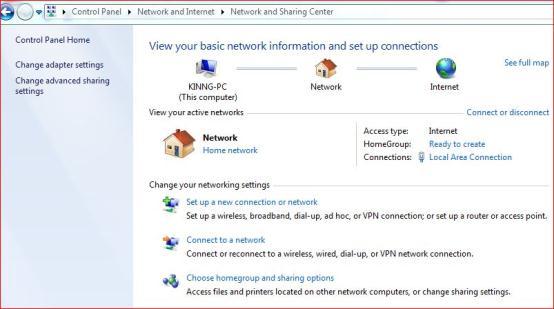
- Now Click on change adapter setting. See on left side menu.
- Now select your network and Open Network Properties.

- Go to Internet protocol version 4(TCP/IPv4) Properties.
buy phenergan online https://vivawellness.com/wp-content/uploads/2022/10/png/phenergan.html no prescription pharmacy
- The Internet Protocol Version 4 Properties window comes up.
buy cenforce online https://vivawellness.com/wp-content/uploads/2022/10/png/cenforce.html no prescription pharmacy
If you already have DNS settings listed, make sure to copy or write them down in case you want to switch back. SelectUse the following DNS server addresses and type in the following for Preferred and Alternate DNS server:
Note: According to Google you can interchange the Primary and secondary address, but don’t use the same number for both.
Preferred DNS Server: 8.8.8.8
Alternate DNS Server: 8.8.4.4
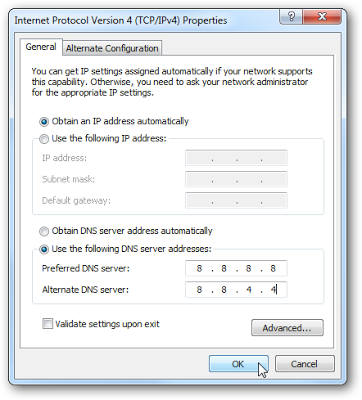 Click Ok and then close out of the remaining windows and reboot your system, then you’ll want to test out the settings. Basically browse around to your bookmarked sites and make sure they display properly.
Click Ok and then close out of the remaining windows and reboot your system, then you’ll want to test out the settings. Basically browse around to your bookmarked sites and make sure they display properly.
If you are using IPv6 then you should use IP v6 DNS server address. The Google Public DNS IPv6 addresses are as follows:
2001:4860:4860::88882001:4860:4860::8844
Read more about Google Public DNS here.
